Lightning for the Events Tab
- Browser
To prevent users from overriding event business logic, a new custom tab can be enabled that prevents users from using the Kanban view in Lightning-enabled orgs.
To enable this tab in a Lightning-ready Events Management org:
- Grant admins and Events Management end users access to the Events_vod Lightning Component Tab.
-
Remove end users’ access to the standard Salesforce EM_Event_vod tab.
Do not remove admin access to the EM_Event_vod Salesforce tab, as removing access to this tab prevents admins from creating and editing list views.
- Ensure the EM_Event_vod tab is not the Default Landing Page of any classic app in the org.
The Events_vod Lighting tab displays to end users with the default label of Event, just as the EM_Event_vod Salesforce tab does, as well as displays the list of events in an identical manner.
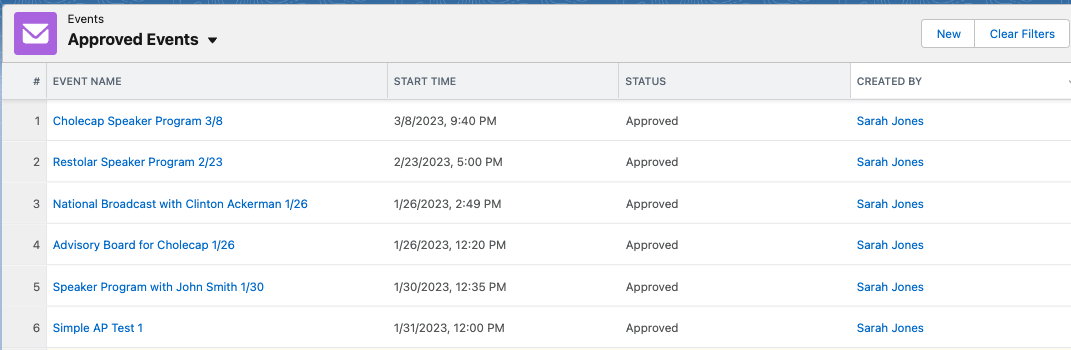
Using the Events Lightning Tab
Selecting List Views
The views the user has access to are listed alphabetically.
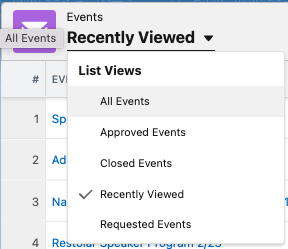
Use the dropdown to select a list or view.
Sorting Events
To sort the list of events by a particular column, select the column header. Select the header to toggle between ascending and descending sort order.
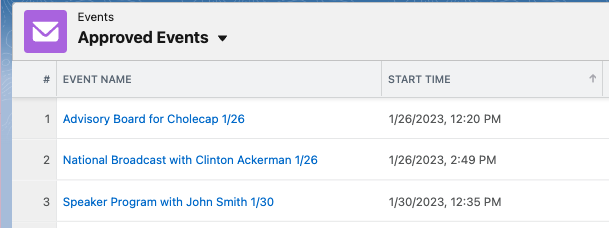
Filtering Event Views
To filter the list of events, select the Filter button in the column header, enter text in the Filter field, and select enter. The list of events is filtered to display only those containing the entered text.
List views display a maximum of 1,000 records. Applied filters only filter based on these records.
To remove the applied filters, select the Clear Filters button.
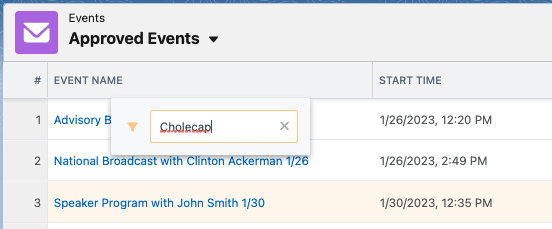
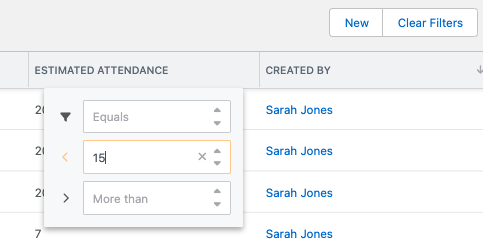
Use the numeric filter for columns of the following types:
- date
- date/time
- currency
- number
- percent
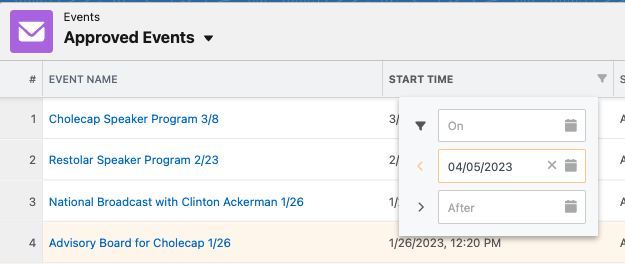
For date and date/time columns, select the date for the filter using the calendar. The calendar picker allows dates up to 20 years before and after the current date.
For date/time fields, the filter compares the date portion of the value and ignores time.



